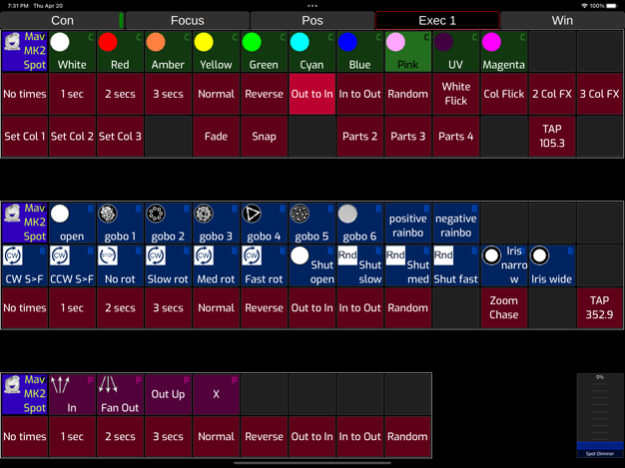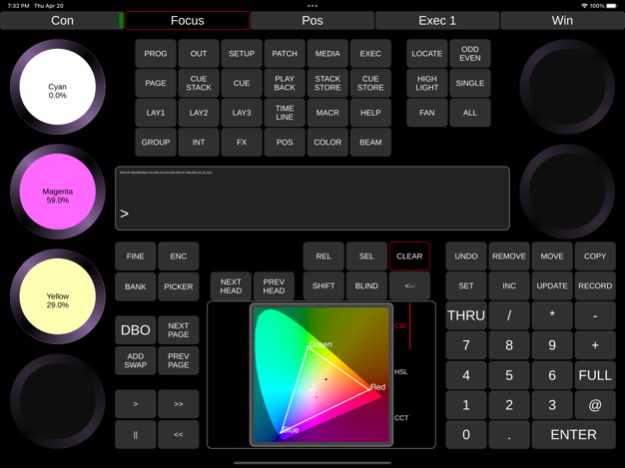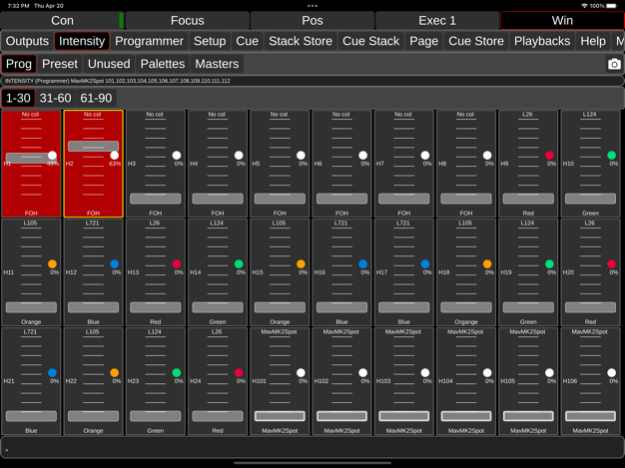MagicQ Remote Control 4.19.4
Continue to app
Free Version
Publisher Description
ChamSys Ltd
MagicQ Remote Control
ChamSys MagicQ systems provide leading edge control of stage lighting, LED pixelmapping and media systems. The MagicQ Remote enables remote control of MagicQ systems including MagicQ consoles and MagicQ PC Wing solutions.
MagicQ Remote supports focusing with pan and tilt controls, colour adjustment using the rainbow colour picker and rig testing through the unique MagicQ Execute Window. Palettes, Groups and Cues can be edited and updated.
ChamSys MagicQ software supports up to 102,400 channels (200 DMX universes) and is available to download and use for free from ChamSys website www.chamsys.co.uk.
For instructions please use the in app link to the manual; go to Connection, Help and tap the Open Manual button.
For bug reports, please submit them to our bugtracker: https://secure.chamsys.co.uk/bugtracker/
Oct 30, 2023
Version 4.19.4
New Features:
• Apple Pencil is now supported. #0033851
• The Toolbar for 'SHIFT +' options such as 'SHIFT + REC', 'SHIFT + FAN' is now displayed. (Requires MagicQ v1.9.5.0) #0036160
• The operation of Fine mode has changed from a temporary setting of the SHIFT key to locking the SHIFT key. This allows the fine values to be displayed on the encoders. (Requires MagicQ v1.9.5.0)
• Apple Pencil is now supported for dragging on faders in the Intensity and Playback Windows. #0033851
• A Quick Macro button has been added to the menu bar. (Requires MagicQ v1.9.5.0)
• An Include button has been added to the Position Window.
• When the app is closed the app will now exit Install Mode if currently set. This avoids having to reconnect to MagicQ to exit Install Mode when the app is next started. If the app reconnects with MagicQ set to Install Mode then the mode will be resumed.
• Console entries on Connection Window list now contain a padlock icon when the console has a user set with a password. This will switch to an unlocked padlock when the remote app has the correct username and password set in Settings. If the user details on the console does not have the Enable Remote App entry enabled the the icon will indicate that access is not allowed. (Requires MagicQ v1.9.5.0)
• Text in Window View cells now responds to the setting of Big Text Mode on MagicQ.
Bug Fixes:
• Intensity and Playback Window fader changes from the remote app were updating infrequently on MQ70 console displays. This is now fixed.
• Encoder values were jumping when the user lifted their finger. This is now fixed.
• Custom Execute Window fader graphics were not displayed. This is now fixed.
• The MagicQ settings are now read regularly from MagicQ rather than just when viewing the Connection view. This means changes are actioned more rapidly.
• When restarting the app a different console on the Connection list was sometimes selected instead of the last console connected to. This has been fixed.
• The window icons downloaded from MagicQ are now cleared whenever the app is closed to ensure that the icons used by the app match those used by MagicQ when the app is next run.
• Clearing the programmer will now immediately clear the active encoders on the Focus Window.
• The notification popup that a new version of MagicQ is available will only appear once every seven days.
About MagicQ Remote Control
MagicQ Remote Control is a free app for iOS published in the Office Suites & Tools list of apps, part of Business.
The company that develops MagicQ Remote Control is ChamSys Ltd. The latest version released by its developer is 4.19.4.
To install MagicQ Remote Control on your iOS device, just click the green Continue To App button above to start the installation process. The app is listed on our website since 2023-10-30 and was downloaded 1 times. We have already checked if the download link is safe, however for your own protection we recommend that you scan the downloaded app with your antivirus. Your antivirus may detect the MagicQ Remote Control as malware if the download link is broken.
How to install MagicQ Remote Control on your iOS device:
- Click on the Continue To App button on our website. This will redirect you to the App Store.
- Once the MagicQ Remote Control is shown in the iTunes listing of your iOS device, you can start its download and installation. Tap on the GET button to the right of the app to start downloading it.
- If you are not logged-in the iOS appstore app, you'll be prompted for your your Apple ID and/or password.
- After MagicQ Remote Control is downloaded, you'll see an INSTALL button to the right. Tap on it to start the actual installation of the iOS app.
- Once installation is finished you can tap on the OPEN button to start it. Its icon will also be added to your device home screen.